Send Payout Notifications
You can automatically send your customers an email receipt once a payout has been successfully sent. To do this, simply add your customer’s email when making an API request or when uploading a Batch Payout file.
- Payouts via API: Add up to 3 email addresses in the email_to, email_cc, and email_bcc fields of your request body (refer to our API Reference).
{
"reference_id": "disb-{{$timestamp}}",
"amount": 90000,
"channel_code": "ID_BCA",
"description":"Reimbursement for shoes",
"currency": "IDR",
"channel_properties": {
"account_holder_name": "Test",
"account_number": "45698732"
},
"receipt_notification": {
"email_to": [
"user_to@example.com",
"user_to2@example.com",
"user_to3@example.com"
],
"email_cc": [
"user_cc@example.com",
"user_cc2@example.com"
],
"email_bcc": [
"user_bcc@example.com"
]
}
}- Batch Payout via File Upload: Include email addresses in the 'Email,' 'Email CC,' and 'Email BCC' columns of your template.

Payout Identifier
When creating a payout, you can also include a unique identifier (e.g. Order ID, your business name, etc.) in the description field. If your recipient's bank supports it, they'll see this in their transaction history. Otherwise, they’ll see Xendit’s unique identifier (PT Sinar Digital Terdepan or SNR). Note that character limits vary by bank:
| Destination bank | Country | Amount | Max. Characters |
|---|---|---|---|
| BCA | Indonesia | Less than IDR 9,999 or more than IDR 50,000,001 | 30 characters |
| BCA | Indonesia | IDR 10,000 - IDR 50,000,000 | 15 characters |
| BRI | Indonesia | Any amount | 29 characters |
| BNI | Indonesia | Any amount | 14 characters |
| BNI_SYR | Indonesia | Any amount | 14 characters |
| MANDIRI | Indonesia | Any amount | 14 characters |
| PERMATA | Indonesia | Any amount | 20 characters |
| CIMB | Indonesia | IDR 10,000 - IDR 50,000,000 | 18 characters |
| MAYBANK | Indonesia | IDR 10,000 - IDR 50,000,000 | 17 characters |
| UBP | Philppines | Any amount | 50 characters |
| Other banks | - | IDR 10,000 - IDR 50,000,000 | Description may not be supported |
Examples of Unique Identifiers on Bank Statements
Here are some examples of what you can include as your payout identifier, which will show up on your recipient’s bank statement.
| Bank | Country | Sample of line on bank statement |
|---|---|---|
| BCA | Indonesia | TRSF E-BANKING CR 0410/FTSCY/WS95051 1000.00 2NU6g~[Description] SINAR DIGITAL TERD, or SWITCHING CR TRANSFER DR 523 [Description] KPO BSS |
| BNI | Indonesia | TRANSFER DARI XENDIT One Gate Payment #201910090128466362836245 [Description] 201910090128466362836245 SINAR DIGITAL TERDEPAN |
| BRI | Indonesia | ~3SeQr SNR [Description] |
| MANDIRI | Indonesia | 1260007569477 10/10/2019 10/10/2019 7820 MCM InhouseTrf CS-CS DARI SINAR DIGITAL TERDEPAN [Description] #2PmKJ 0 123 |
| GCash | Philippines | You have received GCash from xendit-fds, or Received GCash from Union Bank of the Philippines and invno:20240527UBPHPHMMXXXG000000000094828 |
| BPI | Philippines | PARTNER Transfer FROM:XENDIT PHILIPPINES INC |
| BDO | Philippines | 00083650008365 9 IBTD 801695801695 |
| SBC | Philippines | ONLINE TRANSFER |
Examples of Xendit Identifier on E-Wallet Apps
See below for examples of what shows up on your recipient's e-wallet apps. If supported, the app will display Xendit as the sender and the description you input.
To help your recipient look out for incoming funds, we recommend using our email receipt notifications.
E-Wallets in Indonesia
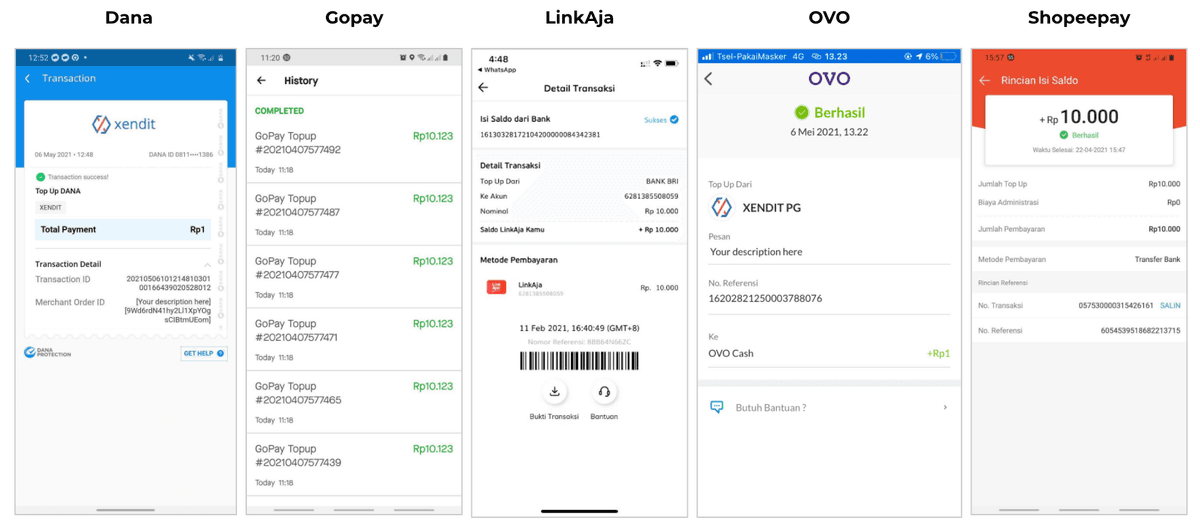
E-Wallets in The Philippines

Customizing Receipts
Personalize receipts with your business logo, sender email, and custom footer text.
By default, the business logo on your profile will be displayed. If no logo is provided, we’ll use the Xendit logo.
How to Upload Business Logo
- Log in to your dashboard
- Go to Settings > Edit Profile
- Click Upload Business Logo

How to Edit Sender Email and Footer Text
- Log in to your dashboard
- Go to Settings > Disbursement Notifications
- In the Disbursement Email Template or Batch Disbursement Email Template section, you can enter your preferred sender email and footer text

To preview a receipt, send a test disbursement in development mode with your email address in the recipient field. See our testing instructions for API Disbursements and Batch Disbursements.
Downloading Receipts
Easily download payout receipts from your dashboard to share with customers as proof of transfer.
- For Indonesian Businesses:
- Go to Disbursements on your dashboard
- Click on the completed transaction
- Scroll down to Payment Receipt, then click the download icon
- For Non-Indonesian Businesses:
- Go to Transactions on your dashboard
- Click on the completed transaction
- Scroll down to Payout Receipt and click Send Receipt
- Enter your customer's email
- For Batch Payouts:
- Go to Batch Payouts > Approved
- Click on a batch payout
- Export all or selected receipts.
- For all: Click Export Receipt > All Completed
- For selected: Select transactions, then click Export Receipt > Selected
- A download link (valid for 7 days) will be emailed to you
- Open the email and click to download your receipt(s)
Last Updated on 2024-06-24